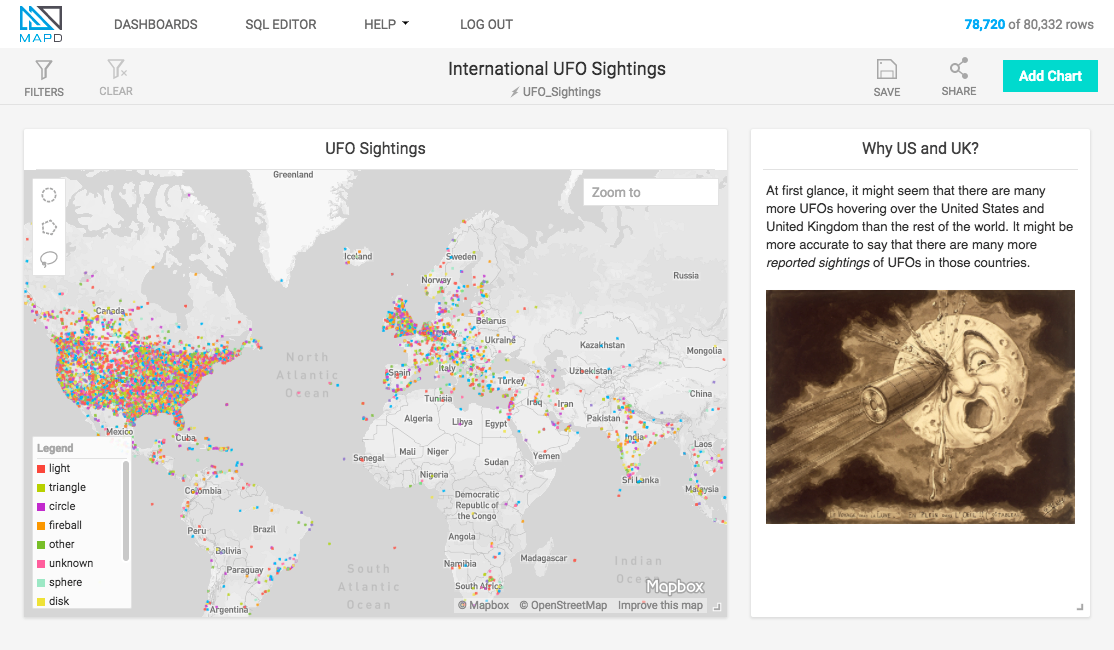Text Widget¶
The Text Widget is not a chart, per se, but a place for you to include descriptive text, code samples, and graphics to help your MapD charts communicate more effectively. The Text Widget is an implementation of the Quill rich text editor.
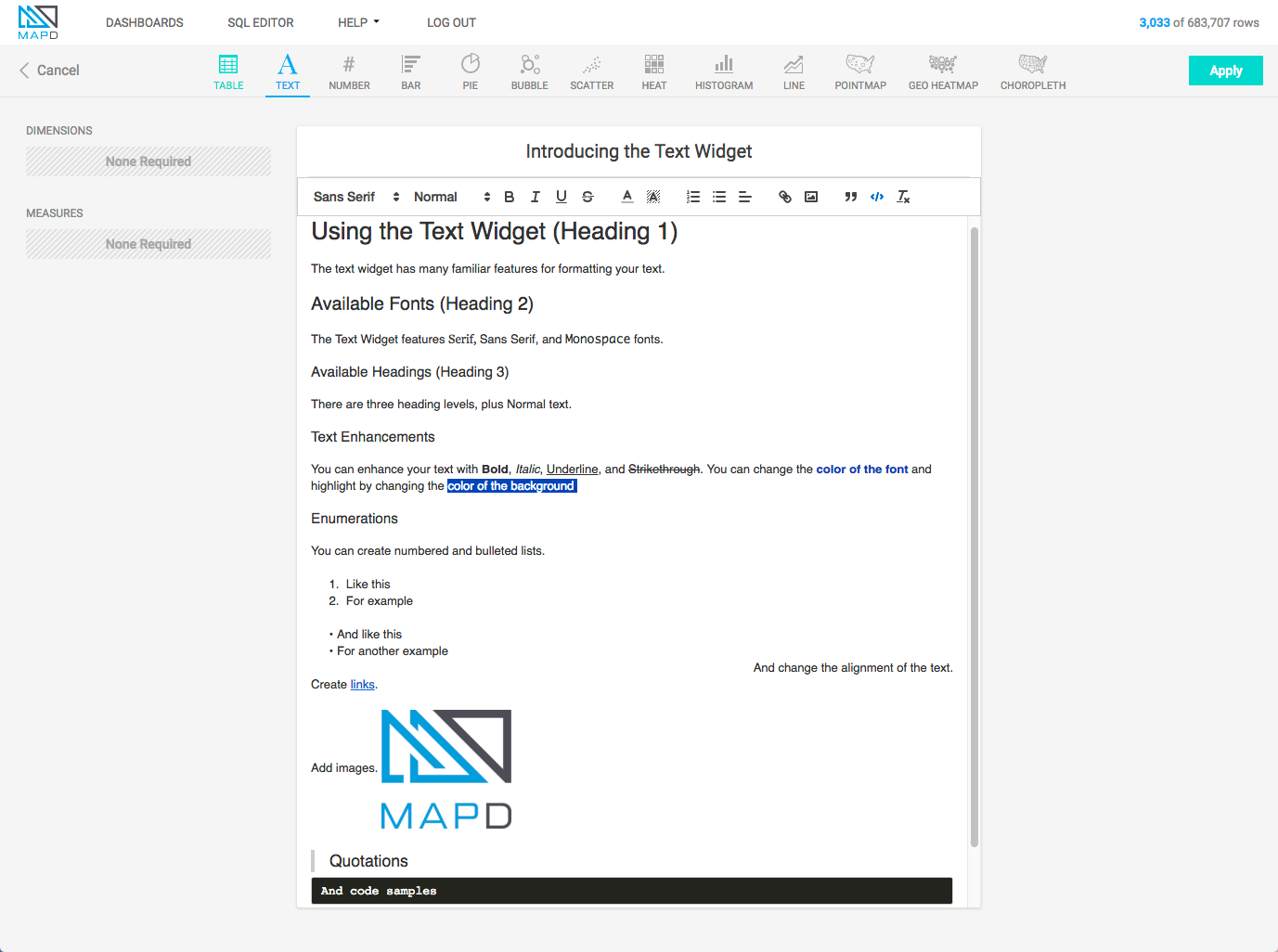
The Text Widget Toolbar¶
Use the toolbar to apply formatting to your content.
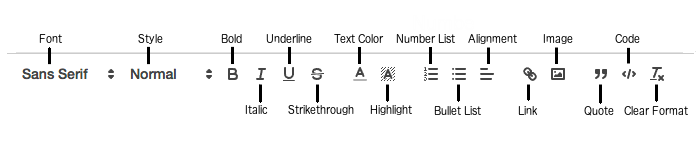
Font¶
There are three font choices: Serif, Sans Serif, and Monospace.
Style¶
There are four styles: Heading 1, Heading 2, Heading 3, and Normal. You can apply a style to a paragraph before you type or apply a style to an existing paragraph.
Bold, Italic, Underline, Strikethrough¶
Format selected text with Bold, Italic, Underline, or Strikethrough.
Text Color¶
Change the color of the text.
Highlight¶
Change the color of the text background.
Number List¶
Create an enumerated list. Type tab to indent subordinate lists, shift-tab to move up one level in the hierarchy.
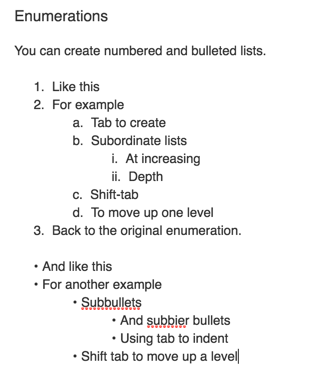
Bullet List¶
Create a bullet list. Type tab to indent subordinate lists, shift-tab to move up one level in the hierarchy.
Alignment¶
Align text left, center, right, or fully justified.
Link¶
Create a link by applying a URL to selected text. Note that you must include the http:// prefix in the URL.
Image¶
Insert a web compatible image. Click the Image icon, then use the file selector to upload your image to MapD.
Quotation¶
Indent text and display a vertical bar at the left margin to indicate the section is a quotation.
Code¶
Format the block with white text on a black background in monospace font.
Clear Formats¶
Clear all formats applied to selected text.