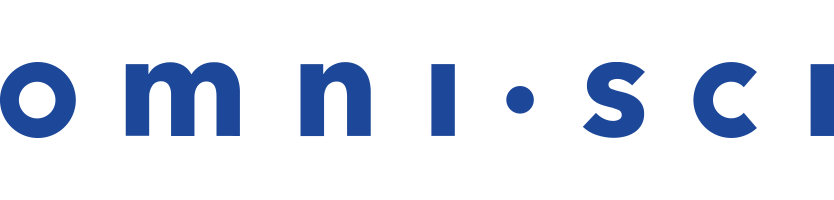Uninstalling OmniSci
How you remove OmniSci depends on how you installed it.
Uninstalling OmniSci from Docker
To uninstall OmniSci in place in Docker, stop and delete the current Docker container.
- In a terminal window, get the Docker container ID:
docker container ls
You see output similar to the following. The first entry is the container ID. In this example, it is9e01e520c30c:CONTAINER ID IMAGE COMMAND CREATED STATUS PORTS NAMES 9e01e520c30c mapd/mapd-ee-cpu “/bin/sh -c ‘/mapd...” 3 days ago Up 3 days 0.0.0.0:6273-6274->6273-6274/tcp confident_neumann
To see all containers, both running and stopped, use the following command:docker container ls -a
- Stop the OmniSci Docker container. For example:
docker container stop 9e01e520c30c
Remove the OmniSci Docker container. This removes unused Docker containers on your system and saves disk space. For example:docker container rm 9e01e520c30c
Uninstalling OmniSci Using Yum
To uninstall an existing system installed with Yum, you run the Yum
removecommand and delete your stored data.To Remove OmniSci Using Yum:
- Stop the OmniSci servers.
sudo systemctl stop omnisci_web_server sudo systemctl stop omnisci_server
-
If you have enabled OmniSci services to run automatically on system startup,
disable the commands.
sudo systemctl disable omnisci_web_server sudo systemctl disable omnisci_server
- Remove OmniSci.
yum remove omnisci
- Delete the $OMNISCI_STORAGE directory.
sudo rm -r $OMNISCI_STORAGE
Uninstalling OmniSci Using Apt
To uninstall an OmniSci instance installed with Apt, you run the Apt
removecommand and delete your stored data.To Uninstall OmniSci using Apt:
- Stop the OmniSci servers.
sudo systemctl stop omnisci_web_server sudo systemctl stop omnisci_server
-
If you have enabled OmniSci services to run automatically on system startup,
disable the commands.
sudo systemctl disable omnisci_web_server sudo systemctl disable omnisci_server
- Remove OmniSci.
apt remove omnisci
- Delete the OmniSci data store
sudo rm -r $OMNISCI_STORAGE
Uninstalling OmniSci Installed by Tarball
To uninstall OmniSci installed by a tarball, stop the servers, then delete the $OMNISCI_PATH directory and $OMNISCI_STORAGE directories.
- Stop the OmniSci web server and OmniSci server.
sudo systemctl stop omnisci_web_server sudo systemctl stop omnisci_server
-
If you have enabled OmniSci services to run automatically on system startup,
disable the commands.
sudo systemctl disable omnisci_web_server sudo systemctl disable omnisci_server
- Delete the OmniSci data store
sudo rm -r $OMNISCI_STORAGE
- Delete the OmniSci Path
sudo rm -r $OMNISCI_PATH
- Stop the OmniSci servers.